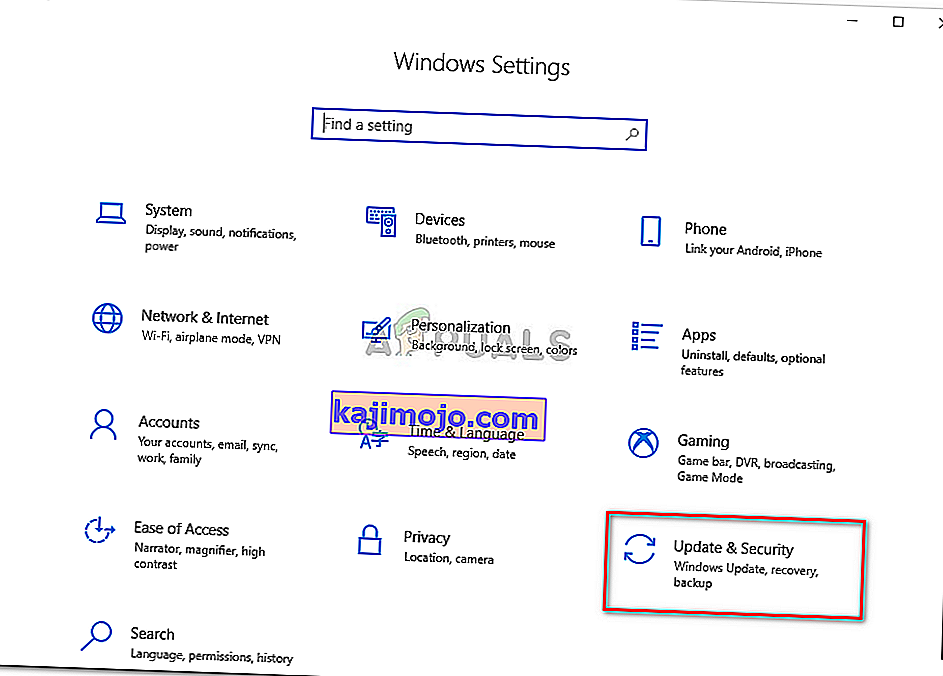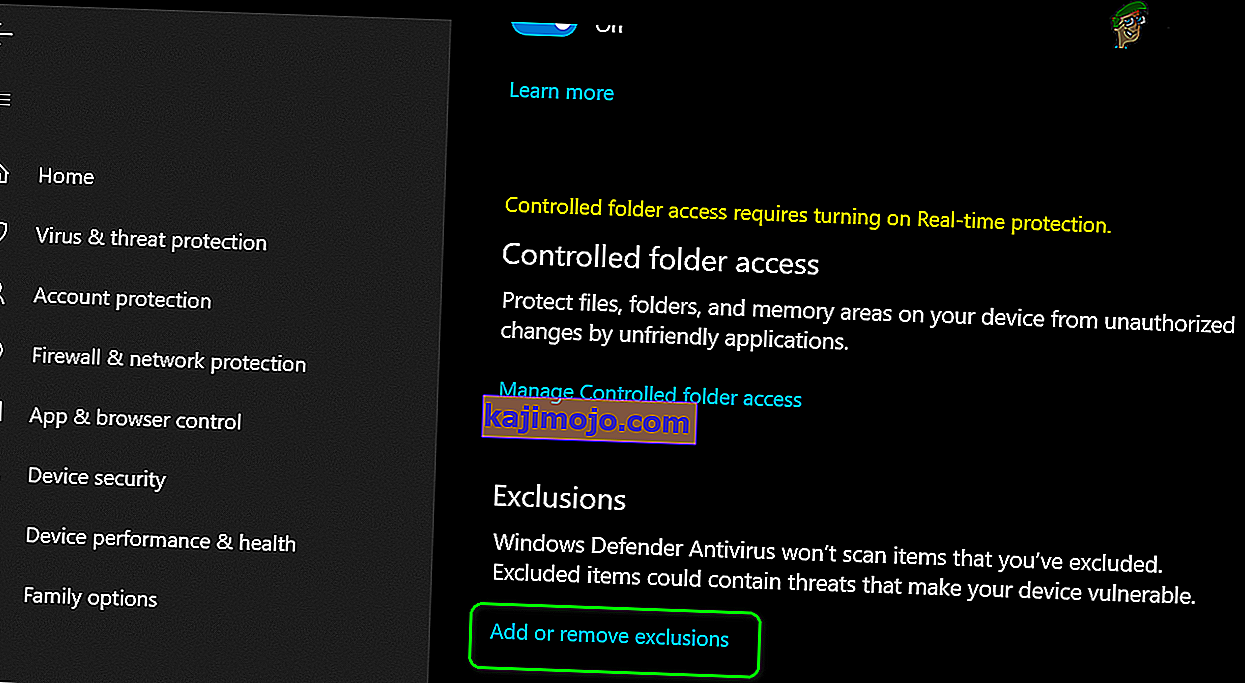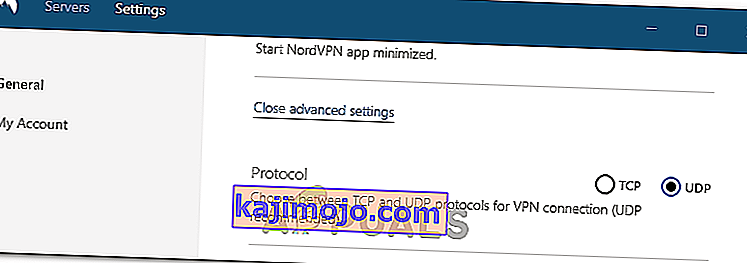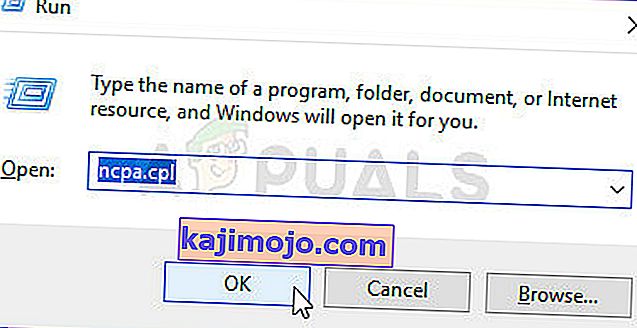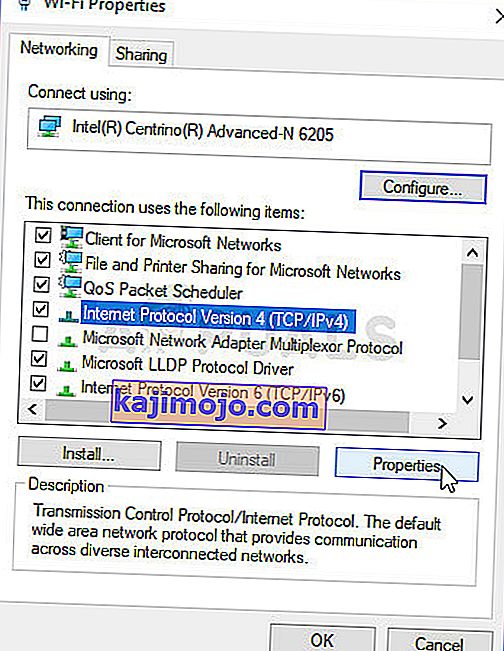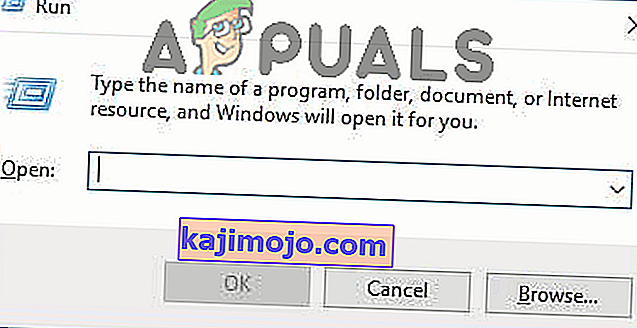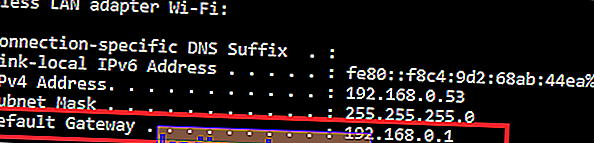Nord VPN là một trong những người chơi lâu đời trong thế giới VPN và ứng dụng Windows của nó được coi là một trong những ứng dụng tốt nhất trong thế giới PC. Nord VPN rất đa dạng nếu nói về chức năng và tính linh hoạt. Ngoài hỗ trợ đa nền tảng, nó còn có các máy chủ khác nhau được đặt ở các quốc gia khác nhau cho bạn lựa chọn.

Mặc dù ứng dụng đã có mặt trên thị trường khá lâu nhưng người dùng vẫn báo cáo rằng họ không thể kết nối với Nord VPN. Nó ngừng kết nối sau một bản cập nhật tiềm năng hoặc yêu cầu tới máy chủ DNS trả về phản hồi 'đã hết thời gian chờ'.
Nguyên nhân khiến Nord VPN không kết nối được?
Vì VPN sử dụng toàn bộ kiến trúc internet của hệ thống máy tính, nên có một số lý do khiến Nord VPN của bạn không thể kết nối đúng cách. Một số trong số này được liệt kê dưới đây.
- IPv6: Rõ ràng Nord VPN không hỗ trợ giao thức IPv6 trong bất kỳ giao tiếp nào của nó. Vì vậy, nếu điều này được bật, bạn có thể không kết nối được.
- Chương trình của bên thứ ba : Các chương trình của bên thứ ba được biết là xung đột với hệ thống phần mềm và cạnh tranh tài nguyên; do đó, khiến nó không kết nối đúng cách.
- Bộ điều hợp mạng: Vì Nord sử dụng bộ điều hợp mạng riêng biệt để giao tiếp với internet nên có thể xảy ra trường hợp bộ điều hợp mạng không hoạt động bình thường và bạn cần khởi động lại nó.
- Lỗi trong mạng: Đôi khi cấu hình mạng trên máy tính của bạn có thể ở trạng thái lỗi khiến không có kết nối nào cả. Chúng ta có thể thử làm mới tất cả các biến trong trường hợp này.
Trước khi chúng tôi bắt đầu với các giải pháp, bạn cần đảm bảo rằng internet của bạn đang thực sự hoạt động . Nếu internet của bạn không hoạt động bình thường, Nord sẽ không thể thiết lập kết nối thích hợp và cấp cho bạn quyền truy cập vào mạng đường hầm.
Đảm bảo rằng bạn đang sử dụng mạng riêng (không phải trường học, cơ quan hoặc những nơi công cộng như bệnh viện) và không có proxy nào tham gia. Sau khi bạn đã kiểm tra kỹ để đảm bảo rằng internet của bạn đang hoạt động tốt, hãy tiếp tục.
Giải pháp 1: Vô hiệu hóa IPv6
IPv6 (Giao thức phiên bản Internet 6) là phiên bản IP mới nhất trong kiến trúc mạng của máy tính. Theo mặc định, chúng tôi vẫn đang sử dụng IPv4 và vẫn chưa chuyển đổi vĩnh viễn sang IPv6. Tuy nhiên, có thể có một số bạn đã bắt đầu sử dụng IPv6 để kết nối internet. Có vẻ như IPv6 không hoạt động bình thường với Nord VPN. Do đó, chúng tôi sẽ vô hiệu hóa nó và kiểm tra lại.
- Nhấp chuột phải vào biểu tượng mạng của bạn hiện trên thanh tác vụ và chọn Mở Cài đặt Mạng và Internet . Bây giờ hãy nhấp vào tùy chọn Thay đổi tùy chọn bộ điều hợp từ cài đặt.

- Khi ở trong cài đặt bộ điều hợp, nhấp chuột phải vào bộ điều hợp bạn đang sử dụng và chọn Thuộc tính .
- Một lần trong thuộc tính adapter, bỏ chọn các IPv6 lựa chọn và chắc chắn rằng IPv4 được kích hoạt. Lưu các thay đổi và thoát. Bây giờ khởi động lại máy tính của bạn và kiểm tra xem lỗi đã được giải quyết chưa và bạn có thể kết nối với Nord VPN.

Giải pháp 2: Kiểm tra ứng dụng của bên thứ ba
Có rất nhiều ứng dụng và chương trình khác có vẻ xung đột với Nord VPN trong hoạt động của nó. Nếu có nhiều hơn một ứng dụng đang cố gắng truy cập vào một tài nguyên, sẽ có điều kiện chạy đua và chúng sẽ không hoạt động như mong đợi.

Bạn nên hiển thị trình quản lý tác vụ (Windows + R và 'taskmgr') và kiểm tra tất cả các ứng dụng đang chạy trong nền. Một ứng dụng như vậy được biết là gây ra sự cố là Glasswire Elite . Đảm bảo rằng bạn gỡ cài đặt hoặc đảm bảo rằng nó đã bị tắt khi bạn cố gắng kết nối với Nord VPN.
Lưu ý: Bạn cũng có thể thử làm sạch khởi động máy tính của mình. Điều này sẽ vô hiệu hóa tất cả các ứng dụng bên thứ ba bên ngoài và chỉ khởi chạy những ứng dụng cần thiết. Bây giờ bạn có thể thử thiết lập kết nối. Nếu bạn thành công, điều đó có nghĩa là có một số ứng dụng gây ra sự cố. Bạn có thể làm việc theo cách của mình bằng cách bật từng ứng dụng và kiểm tra lại.
Giải pháp 3: Thay đổi vị trí máy chủ
Nord VPN cung cấp cho người dùng sự lựa chọn để chọn vị trí máy chủ của họ. Các máy chủ này nằm rải rác trên toàn thế giới và cung cấp kết nối tùy theo vị trí địa lý của chúng, tức là máy chủ gần bạn hơn dự kiến sẽ nhanh hơn. Chúng tôi sẽ cố gắng thay đổi vị trí máy chủ mà bạn đang cố kết nối và xem điều này có giải quyết được sự cố không kết nối hay không.
- Khởi chạy Nord VPN và nhấp vào tiêu đề Máy chủ có ở đầu ứng dụng.

- Bây giờ, hãy chọn một máy chủ khác với trước và sau khi chọn, hãy thử kích hoạt lại VPN. Nếu bạn gặp phải hành vi tương tự, hãy thử chọn một máy chủ khác và kiểm tra mạng trên một trang web khác.
Giải pháp 4: Khởi động lại bộ điều hợp mạng / TAP
Nord VPN tạo bộ điều hợp mạng ảo trên máy tính của bạn mà nó có thể sử dụng để truyền thông tin. Nó hoạt động giống như một cầu nối trong đó Nord VPN sửa đổi cài đặt để nó có thể bắt đầu và duy trì kết nối VPN. Đôi khi điều này xảy ra trạng thái lỗi khiến bạn không kết nối được với máy chủ VPN của mình. Chúng tôi sẽ khởi động lại bộ điều hợp đúng cách để đảm bảo rằng tất cả các cấu hình của nó được khởi động lại.
- Nhấn Windows + R, nhập “ ncpa. cpl ”trong hộp thoại và nhấn Enter.
- Tất cả các bộ điều hợp mạng sẽ được liệt kê trước mặt bạn. Chọn bộ điều hợp TAP, nhấp chuột phải vào nó và chọn Tắt .

- Sau khi vô hiệu hóa nó, hãy chờ một phút. Sau đó nhấp chuột phải vào nó một lần nữa và chọn Bật . Bây giờ hãy thử kết nối Nord VPN và xem điều này có thực hiện được không.
Giải pháp 5: Xếp chồng mạng
Có vô số ví dụ trong đó việc xả (làm mới) ngăn xếp mạng trên máy tính của bạn giải quyết các vấn đề khác nhau liên quan đến VPN (bao gồm cả Nord). Quá trình này sẽ xóa cài đặt DNS và IP của bạn và đảm bảo không có cài đặt không phù hợp có thể gây xung đột với ứng dụng.
- Nhấn Windows + S, nhập “Command Prompt” trong hộp thoại, nhấp chuột phải vào ứng dụng và chọn Run as administrator .
- Khi ở trong dấu nhắc lệnh nâng cao, hãy thực hiện lần lượt các lệnh sau, sau đó nhấn phím Enter sau mỗi lệnh:
ipconfig / release ipconfig / flushdns ipconfig / gia hạn netsh winock reset lại giao diện netsh ipv4 đặt lại giao diện netsh ipv6 reset netsh winock reset danh mục netsh int ipv4 reset reset .log netsh int ipv6 reset reset.log

- Now close the command prompt and try launching Nord VPN again. Check if you can connect with it properly.
Solution 6: Reinstalling Nord VPN (along with the TAP adapter)
If all the above methods don’t work, you need to make sure that your Nord installation is proper and there is nothing wrong with the installation files. The TAP adapter will also be reinstalled in the process because Nord VPN manages the adapter and it is only for its use. Make sure that you are logged in as an administrator. If reinstalling doesn’t work, make sure that your credentials are correct which you are entering the services have not expired.
- Press Windows + R, type “appwiz.cpl” in the dialogue box and press Enter.
- Once in the application manager, search for the entry Nord VPN from the list, right-click on it and select Uninstall.

- Now restart your computer and download the application again from Nord VPN’s official website. Now after entering your credentials, try connecting again and check if you can establish the VPN connection correctly.
Solution 7: Using an Alternative VPN Service
There are numerous VPN clients out there in the Windows market. However, we recommend or readers to try CyberGhost. This VPN service is as simple as it gets and also provides you with servers located at different countries. It even has separate VPN servers for streaming Netflix and BBC with ease. Follow the steps below to download the application and get your connection secure in no time.
- Download CyberGhost from (here).

- After downloading the VPN, install it on your computer. You might be asked for proper permissions. Make sure that you are logged in as an administrator and press Yes to all the permissions asked.
- After CyberGhost is installed on your computer, launch it. Here you will see a list of different servers available along with the distance from your actual location (more distance means slower internet).

- After selecting the server, click on the power button present at the right-hand side of the application. You can also select dedicated servers for torrenting and streaming (present at the left navigation pane).
Solution 8: Disable Firewall
In some cases, the default Windows Firewall might be preventing the application from working properly. Therefore, in this step, we will first be allowing it through the Firewall and make sure that it isn’t blocked by the Firewall and then we will also make sure that Windows Defender has it added as an exception. For that:
- Press “Windows” + “R” to launch the Run prompt.
- Type in “ControlPanel” and press “Enter” to launch the classical control panel interface.

- Click on the “View by:” button, select “Large Icons” and then click on the Windows Defender Firewall option.
- Select the “Allow an app orfeature through the Firewall” button on the left pane and then click on the “Change Settings” button and accept the prompt.

- From here, make sure that you check both the “Public” and the “Private” options for Nord VPN and its related applications/drivers.
- Save your changes and exit out of the window.
- After that, press “Windows” + “I” to launch the settings and click on the “Updateand Security” option.
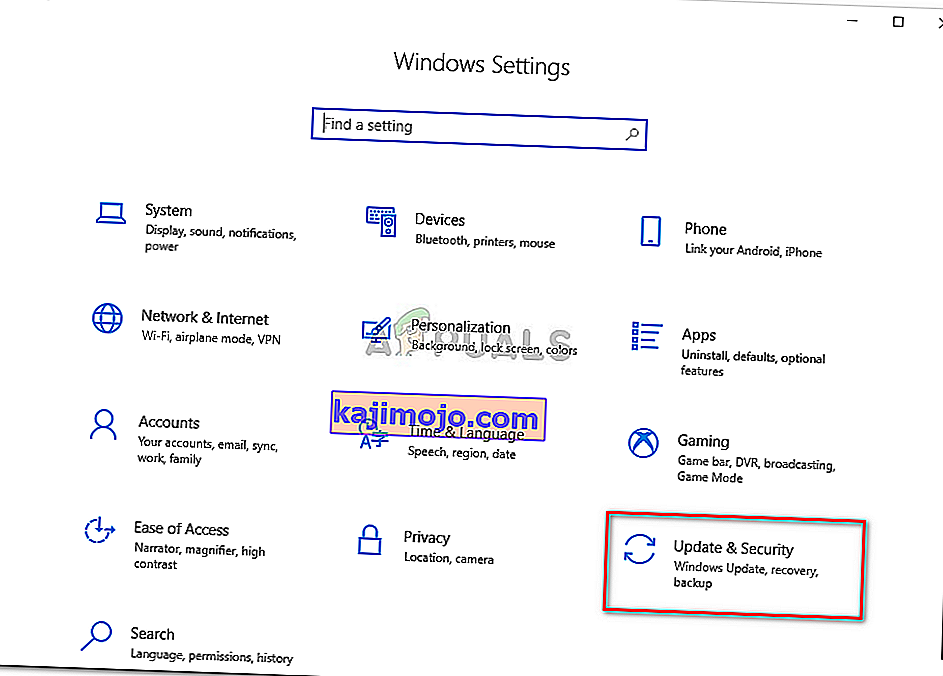
- From the left pane, click on the “Windows Security” button and then click on the “Virus and Threat Protection” button.
- Select the “Manage Settings” button under the Virus and Threat Protection Settings heading.
- Scroll down and click on the “Add or Remove Exclusions” button in the next window.
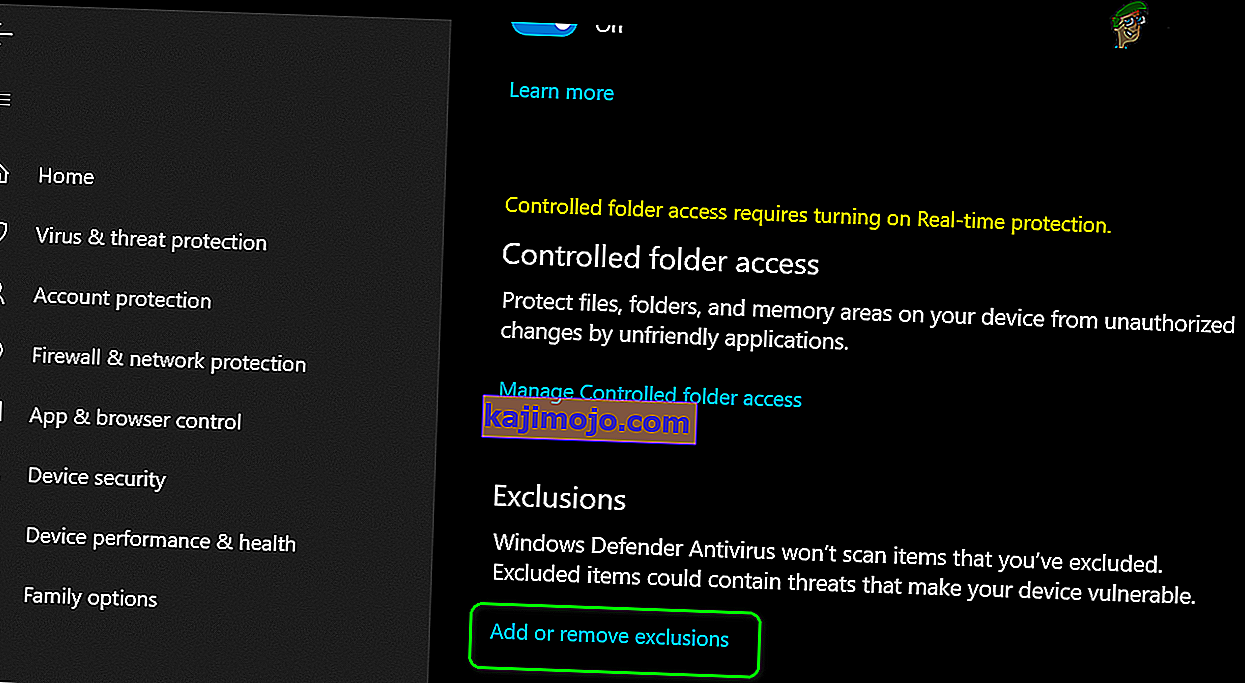
- Click on the “Add an Exclusion” option and select “Folder’ from the File type.
- Make sure to specify the Nord VPN folder and exit out of this window after saving your changes
- Check and see if doing so has fixed the issue with Nord VPN not connecting.
Solution 9: Change NordVPN Protocol
It is possible that Nord VPN might be running into issues while trying to connect to its servers due to the protocol configuration in its settings. If one type of protocol isn’t working for you, it is always recommended to try and switch to the other protocol to make sure that the issue isn’t tied to the wrong selection of the protocol type automatically or manually. For that:
- Launch NordVPN and make sure to disconnect from any currently active sessions.
- Click on the “Gear” icon on the top right corner and go into the settings.
- Click on the “Advanced” option from the left-hand side menu.
- Click on the “Protocol” dropdown and check on “TCP”.
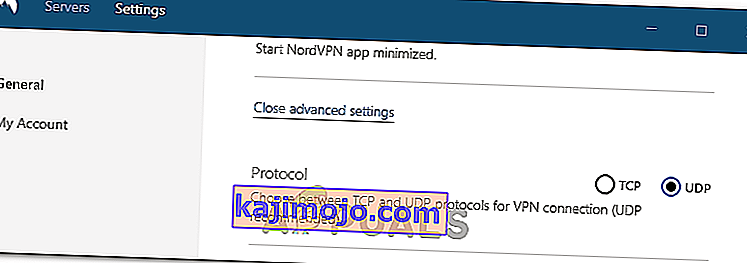
- This should change your protocol from TCP to UDP.
- Check to see if doing so fixes the issue for your computer.
- To Verify that none of the protocols work, make sure to repeat the steps and select “UDP” instead of TCP and then check again.
- If none of the selected protocols are able to make a connection with the server, move on to the other fixes.
Solution 10: Changing DNS Server Configuration
DNS Servers are used by the computer to establish a stable and secure internet connection with other sites on the internet, however, if the computer is unable to detect the DNS settings properly, or if the selected DNS server is facing outage, Nord VPN might not connect properly. Therefore, in this step, we will be changing the DNS configuration to ensure that DNS isn’t an issue. For that:
- Press “Windows” + “R” to launch the Run prompt.
- Type in “ncpa.cpl” and press “Enter” on the keyboard to launch the network configuration panel.
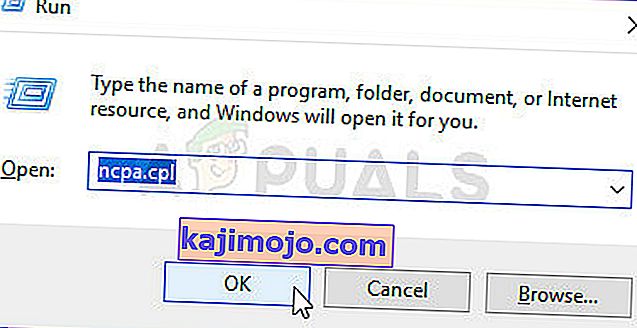
- Right-click on your internet connection and select the “Properties” option.
- Double click on the “Internet Protocol Version4 (TCP/IPV4)” option and check on the “Use the following DNS addresses” button.
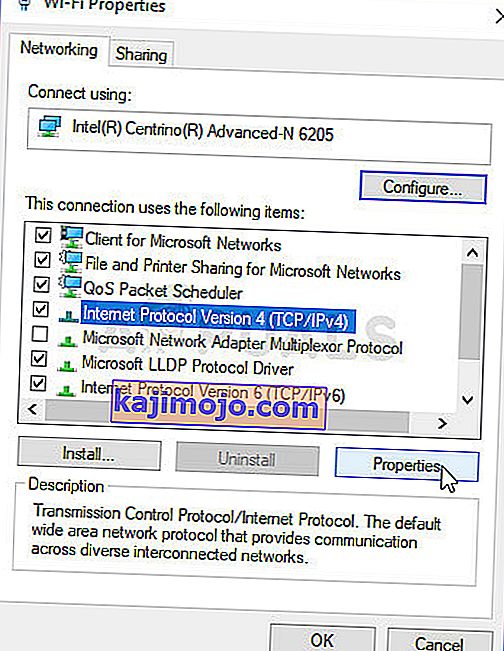
- At first, type in “8.8.8.8” and “8.8.4.4” in the primary and the secondary DNS addresses field respectively and click on “OK”. After that, check to see if NordVPN is connecting, if it isn’t, try to use “103.86.96.100” and “103.86.99.100” in the primary and the secondary fields respectively.
- Check to see if you are able to make a connection by selecting those DNS servers.
Solution 11: Opening Ports
For some people, the issue might arise if the ports that NordVPN uses to communicate with its servers are being blocked by your router. For security reasons most routers often block ports used by VPN/Network Tools to prevent any alterations to your connections and if that is the case, we will have to open the ports by logging in to the router’s control panel. For that:
- Press “Windows” + “R” to launch the Run prompt and type in “cmd” and then press “Ctrl” + “Shift’ + “Enter” keys on your keyboard to provide admin permissions.
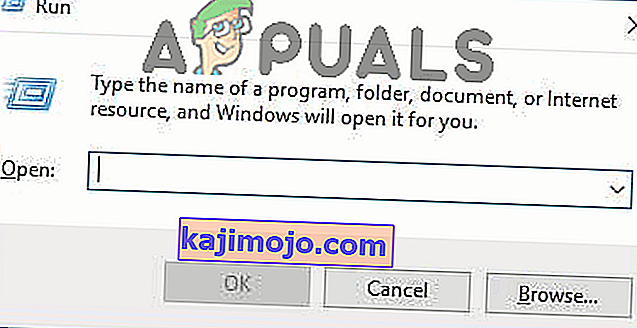
- Type in the following command in the command prompt to list the IP information.
ipconfig /all
- The computer will list all the information of the network adapters connected to your computer.
- Under the default gateway option, after the mac address, there should be an IP address that should look something like “192.168.x.x”.
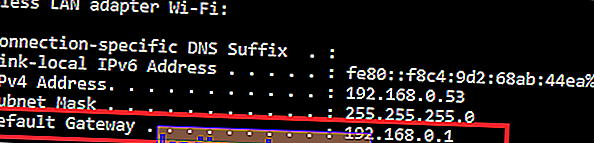
- Copy this IP address and launch your browser.
- Paste the IP address within a new tab on the browser and press “Enter” to navigate to the browser’s login page.
- Once on the login page, log into the control panel with your credentials, both of which, i.e the username and password should be written on the back of your internet router. If not, then the username should be admin and the password should be the Wifi password that you use to connect your devices.
- After logging into the Control panel, look around for a “NAT” or “Port” option that allows you to forward ports.
- Type in “500” and select “UDP” from the list.
- Click on “Save” to forward the 500 UDP port and exit out of the control panel after the change has been made.
- Try connecting with Nord VPN and check to see if the issue persists.
Solution 12: Use Hotspot
Mostly, this error can be fixed simply by employing your mobile’s hotspot connection instead of the Wifi or the Wired connection that you are already using on your computer. This does seem an inconvenience for Data conscious people but it seems to be the only way some people are able to connect through Nord VPN as some routers block it completely.
Note: In addition to this, you can try to change the firmware on your router to avoid any permanent blocks put from the router or to eliminate any bugs with the connection.