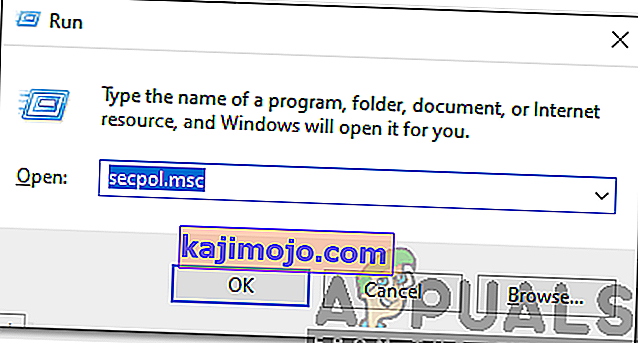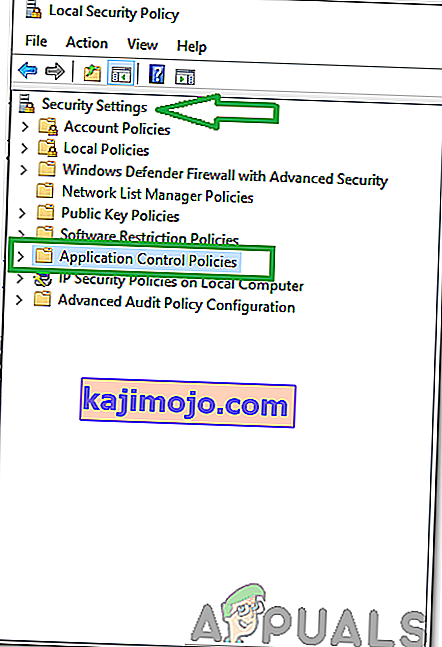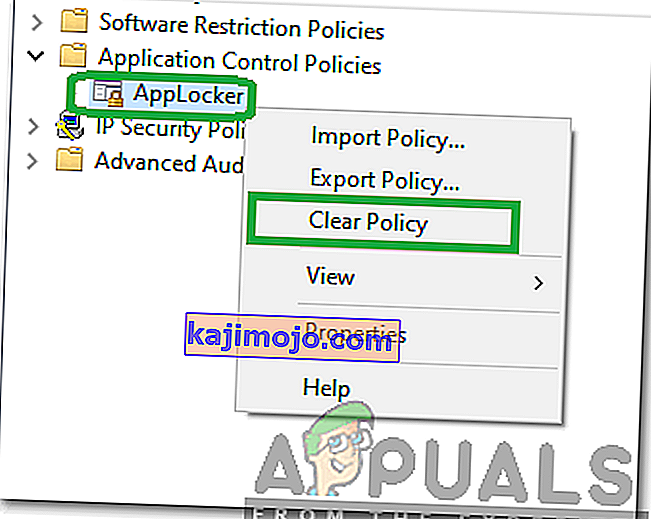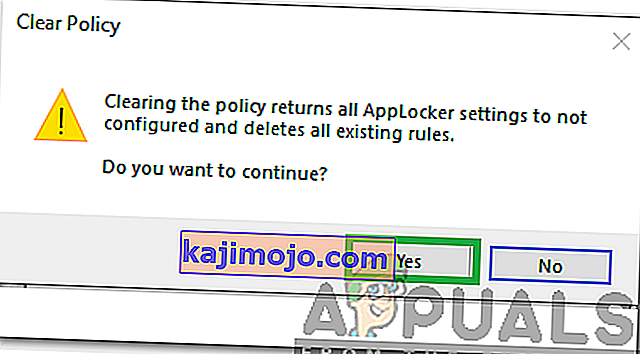There have been many inquiries from users who have been noticing the “svchost.exe (LocalServiceAndNoImpersonation)” in the Task Manager and have been curious about the functionality and the necessity of the process. In this article, we will discuss the function of the service and determine if it is safe.

What is “Svchost.exe(LocalServiceAndNoImpersonation)”?
Windows 10 is the latest and the greatest of Microsoft’s operating systems. It comes with many performance improvements over the previous versions but it also includes a bunch of additional services. Windows runs these services in the background and they can only be observed by launching the detailed version of Task Manager. Services are responsible for the execution of certain background tasks and all the integral processes related to Windows.
Most of the times, Windows runs the services in the background under the guise of “svchost.exe“. There are in fact many entries of “svchost.exe” running in the background simultaneously at all times. This is done intentionally to prevent the crashing of the whole operating system if a particular service crashes. Microsoft describes the SvcHost as “svchost.exe is a generic host process name for services that run from dynamic-link libraries”.

The “svchost.exe(LocalServiceAndNoImpersonation)” is a very suspicious name and it catches a lot of users off-guard as many viruses/malware are known to run in the background under the guise of slightly altered service names. However, this process is related to the “WindowsAppLocker” application and is situated in the “System32” folder.

Is “SvcHost.exe (LocalServiceAndNoImpersonation)” a Virus?
There are many viruses/malware that guise themselves under the slightly altered names of trusted Windows’ services. This service has quite an unusual name and is often seen when a particular application is launched. However, it is totally safe and isn’t associated with any malware/virus. Therefore, it is recommended to let it run in the background as long as it is located inside the “System32” folder. You can “right-click” on the process in the Task Manager and select “OpenFileLocation” to identify its root folder.

How to Prevent “SvcHost.exe (LocalServiceAndNoImpersonation)” From Running in the Background?
In this step, we will be stopping the “SvcHost.exe (LocalServiceAndNoImpersonation)” from running in the background by clearing all the configurations for its root application Windows App Locker. Keep in mind that by doing so we will be resettings all the app locker related configurations. In order to do that:
- Press “Windows” + “R” to open the Run prompt.
- Type in the following command and press “enter“.
secpol.msc
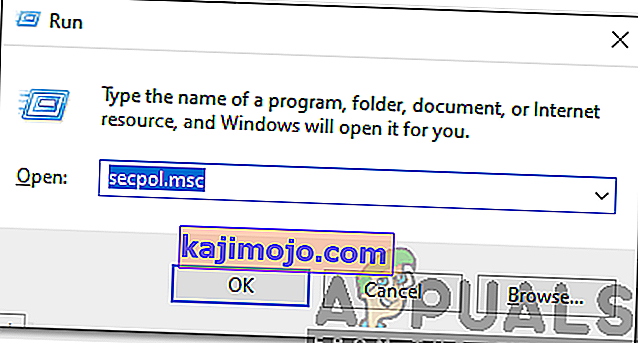
- Double-click on the “SecuritySettings” and then double click on the “ApplicationControl Policies”.
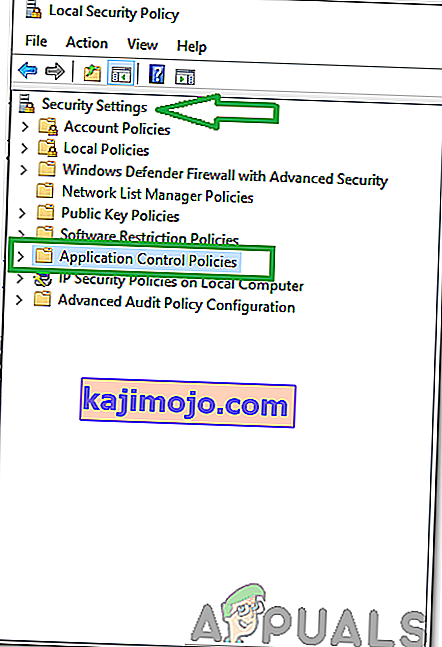
- Right-click on the “AppLocker” option and select the “ClearPolicy” option.
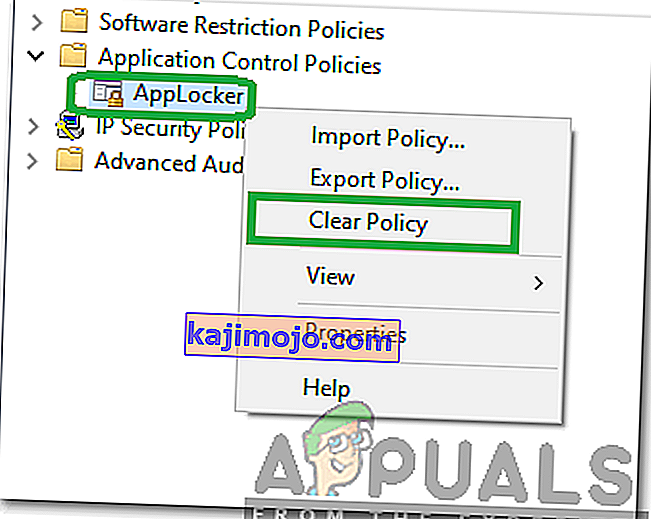
- Click on the “Yes” button in the warning prompt to clear out all the rules.
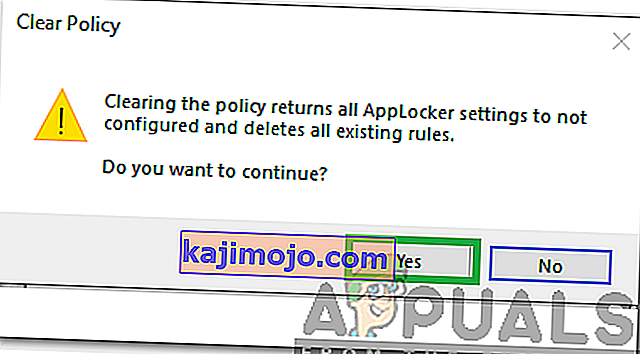
- This will now set the Windows App Locker policy to unconfigured and it will no longer run in the background.